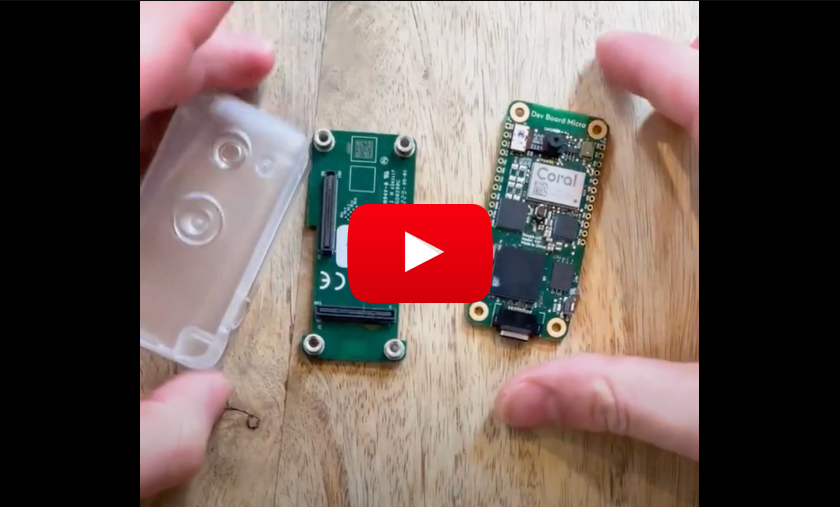CoralAI Hardware Device
Table of contents
Setting up hardware
Prerequisite: ($110)
- Dev Board Micro ($80)
- Wireless/Bluetooth Add-on ($20)
- A case (Optional, 10$)
- Either an OpenAI key, or a Ollama server running somewhere you can reach via internet
Note: We are working on a version of this working with Raspberry PI Zero W, which will cost ~$20, stay tuned
Setup: Hardware - Coral AI device
First, to learn more about the device, it is good to check out the official docs. Our project is using out-of-tree setup with a Wireless Add-on.
Here is quick video showing how to “connect” the hardware pieces together, and install the software:
In the root folder of this repository, run the following commands, (which will download the Coral AI Micro Dev dependencies to your computer - note that it might take a few minutes):
git submodule add https://github.com/google-coral/coralmicro devices/coralai/coralmicro
git submodule update --init --recursive
Then, when it is finished, CD to the devices/coralai folder:
cd devices/coralai
And run the setup script, which will make sure your computer can compile the code and pass it on to the device:
Note that if you’re using Apple Silicon Mac, you might need to change the
coralmicro/scripts/requirements.txtfile, making the version of the packagehidapi==0.14.0(see issue)
bash coralmicro/setup.sh
export SUPABASE_URL"<YOUR_SUPABASE_URL"
Note: Security RLS best practices is still WOP! (see ticket #3)
Once the setup has finished running, you can connect your device via a USB-C, and run the following to create a build:
cmake -B out -S .
make -C out -j4
And then, flash it to your device with WIFI_NAME and WIFI_PASSWORD: (Bluetooth pairing is coming soon, see ticket
python3 coralmicro/scripts/flashtool.py --build_dir out --elf_path out/coralmicro-app --wifi_ssid "<WIFI_NAME>" --wifi_psk "<WIFI_PASSWORD>"
To debug the device, you can connect to it serial-y via the USB-C.
First, find the serial id On Linux:
ls /dev/ttyACM*
On Mac:
ls /dev/cu.usbmodem*
Then run the checkOutput.py script:
python3 checkOutput.py --device "/dev/cu.usbmodem101"
(replace the /dev/cu.usbmodem* with whatever you got in the ls command)
Note: It might fail for the first few CURL requests, until it resolves the DNS